Start Up
1. On ParcelDaily website, go to Dashboard > Integration .
2. On this page, Click “Integrate a new store” button and choose “WooCommerce”.
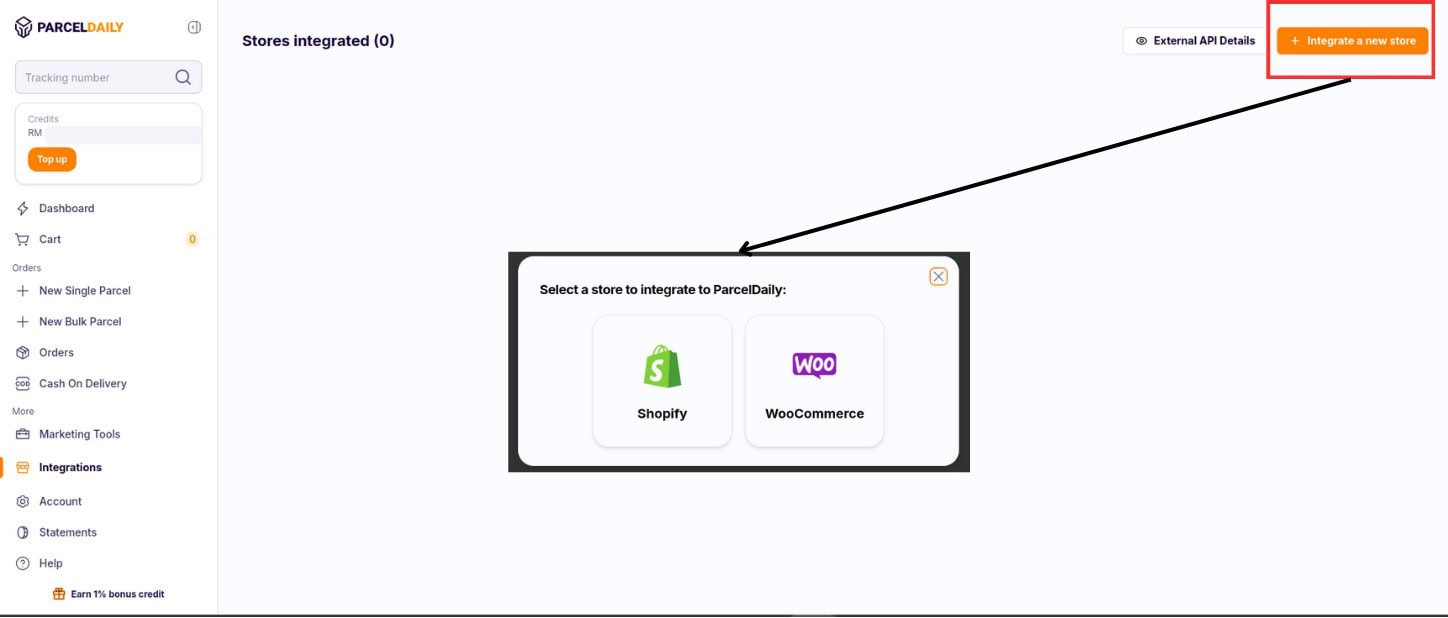
Create WooCommerce Integration
1. Enter your WooCommerce store URL, please make sure that your store URL is a secure URL
2. Enter your WooCommerce store key
3. Enter your WooCommerce store secret key
4. Select your store default service provider for all three region (West Malaysia, East Malaysia and International)
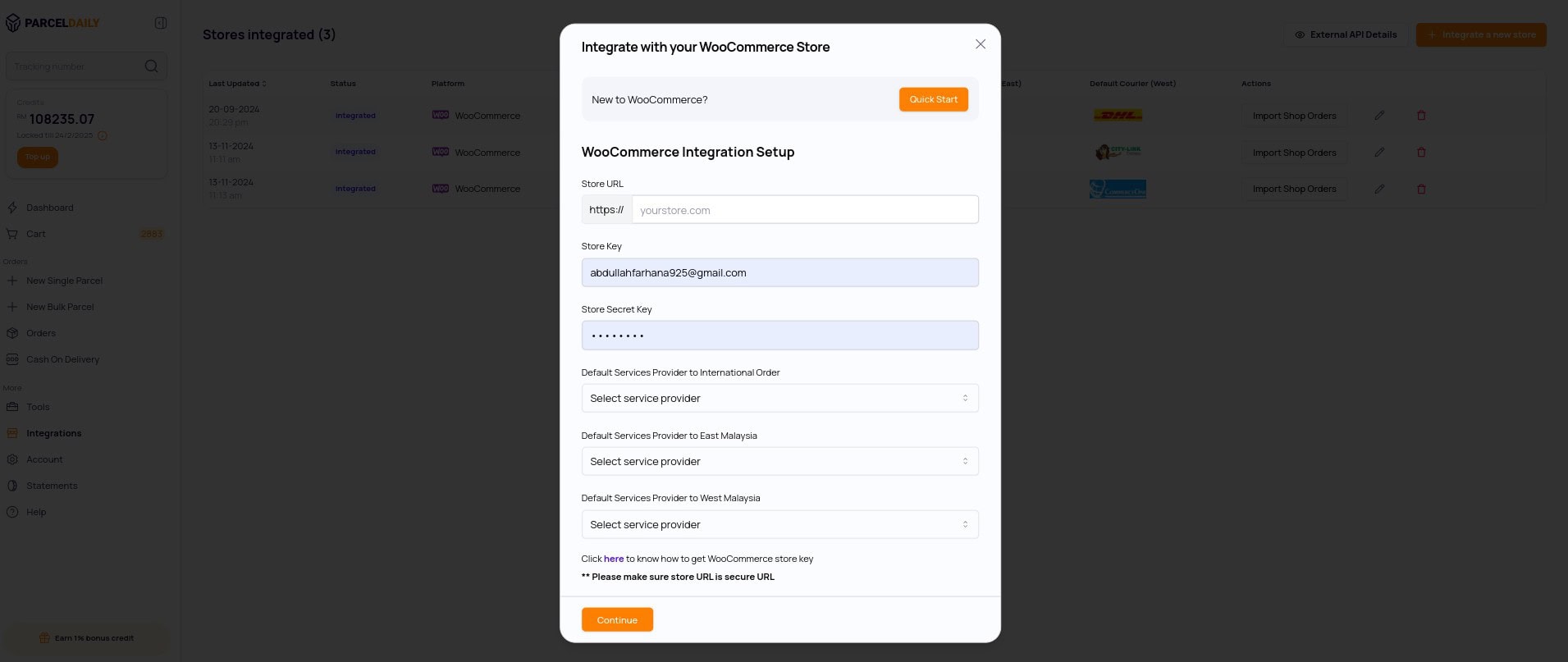
5. After making sure all the details are correct, click “Submit”.
Prerequisite
1. Phone Number Mandatory
After successfully installing the ParcelDaily app on your Shopify store, it is important to note that the phone number field during checkout is mandatory. This will ensure that the delivery of your orders is successful and without any delays. To set up this requirement, please refer to our tutorial documentation for step-by-step instructions. This tutorial will guide you through the process of making the phone number field mandatory during checkout to avoid any shipping issues.
2. Sender Address
Please note that the default sender address configured for your WooCommerce store in ParcelDaily will be used for all shipments. You can view and update this default address in your ParcelDaily account by navigating to Account > Address Book . Select the Sender Address tab to view or make changes as needed.
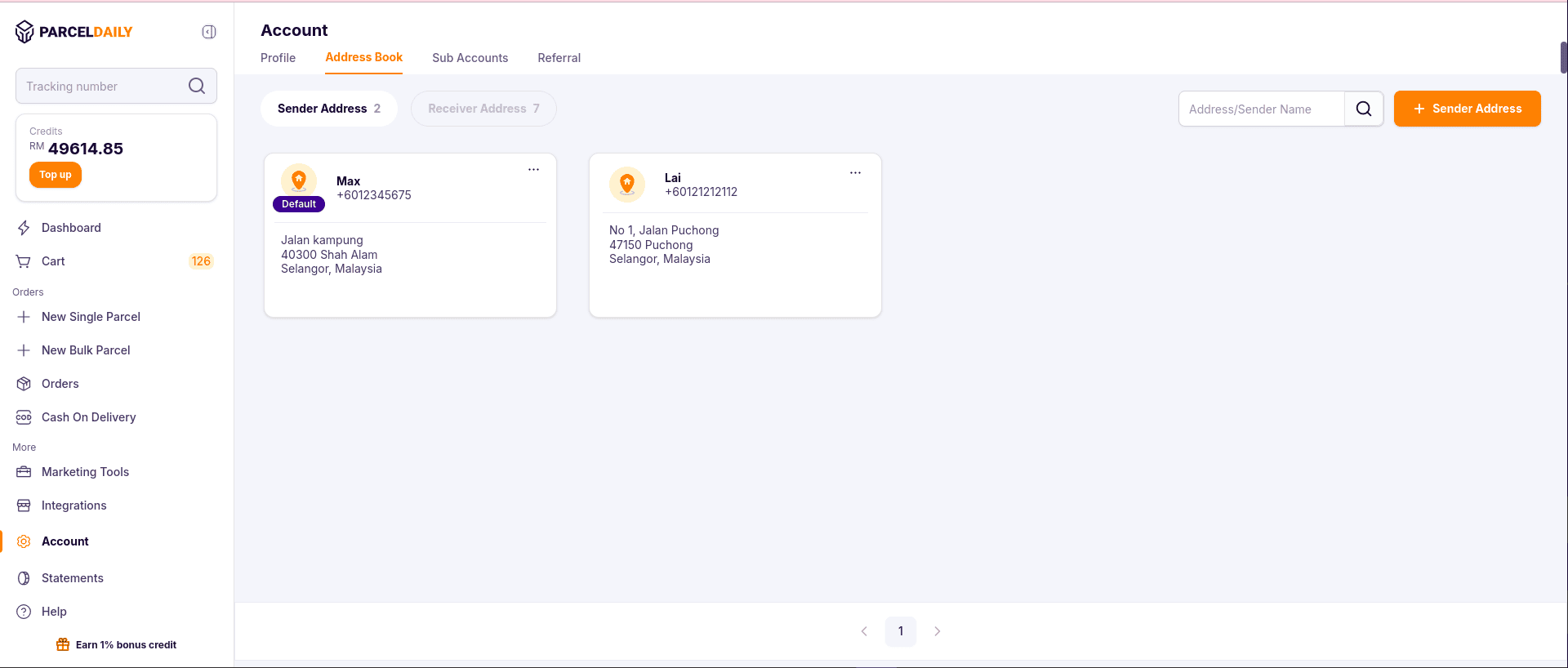
Before importing WooCommerce orders into ParcelDaily, it is important to ensure that the shipment address is from Malaysia and that all the required fields are completed. This will ensure that the orders are imported accurately and that the shipping process is successful. Please verify that the address information is accurate and complete before importing the orders to avoid any errors or delays in the shipping process.
**Note that for sender address we use default address in “Account > Address Book “ Page
Import Order
1 . To import orders from your WooCommerce store into ParcelDaily, navigate to the Dashboard > Integration Stores page and select the specific store you wish to import orders from.
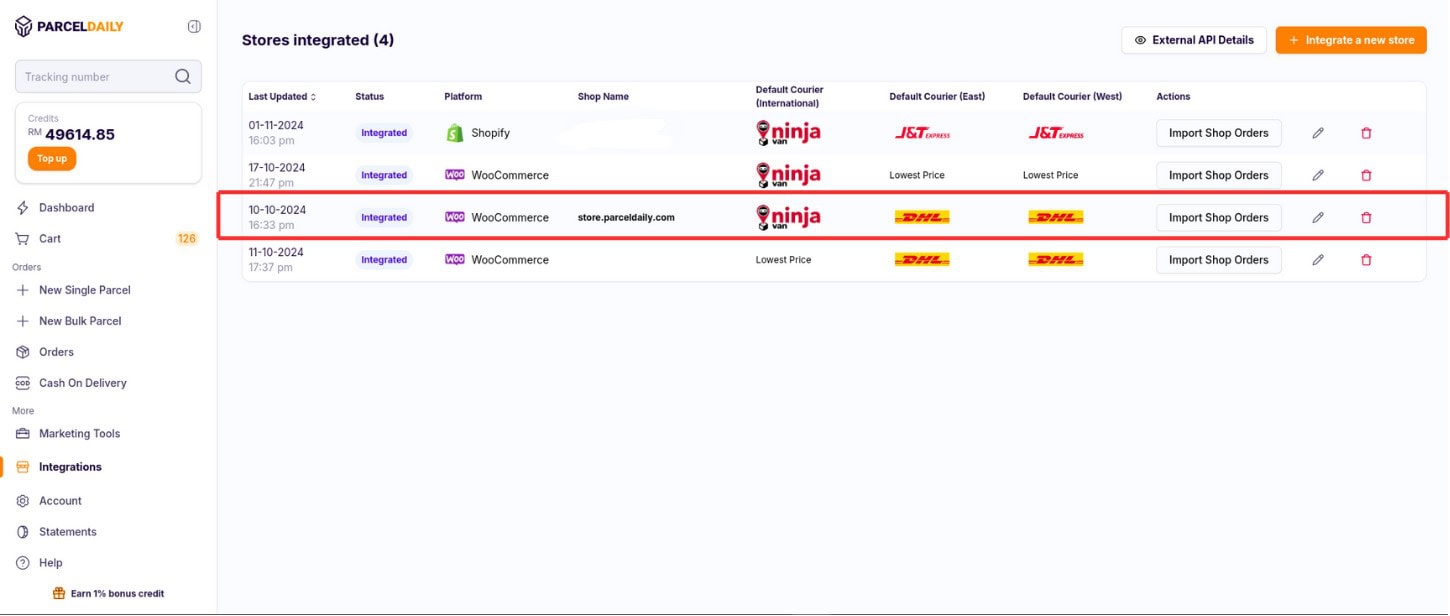
2. Make sure your default service provider is updated. Once you have selected the store, click on the “Import” button located under the “Retrieve Orders” section. This will allow you to easily import your WooCommerce orders into ParcelDaily, where you can then create and manage your shipments.
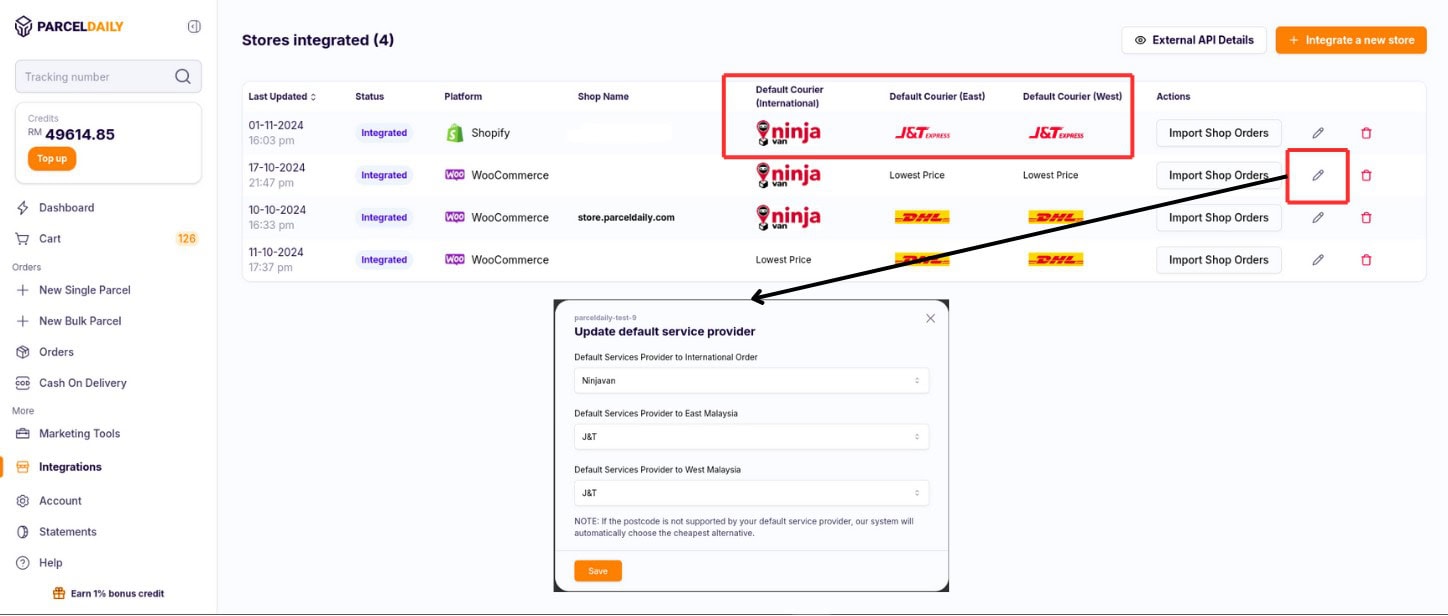
3. Tick the order you want to import. You can enable the notification and the next day remittance by using the drop-down menu at the top left of the import order list
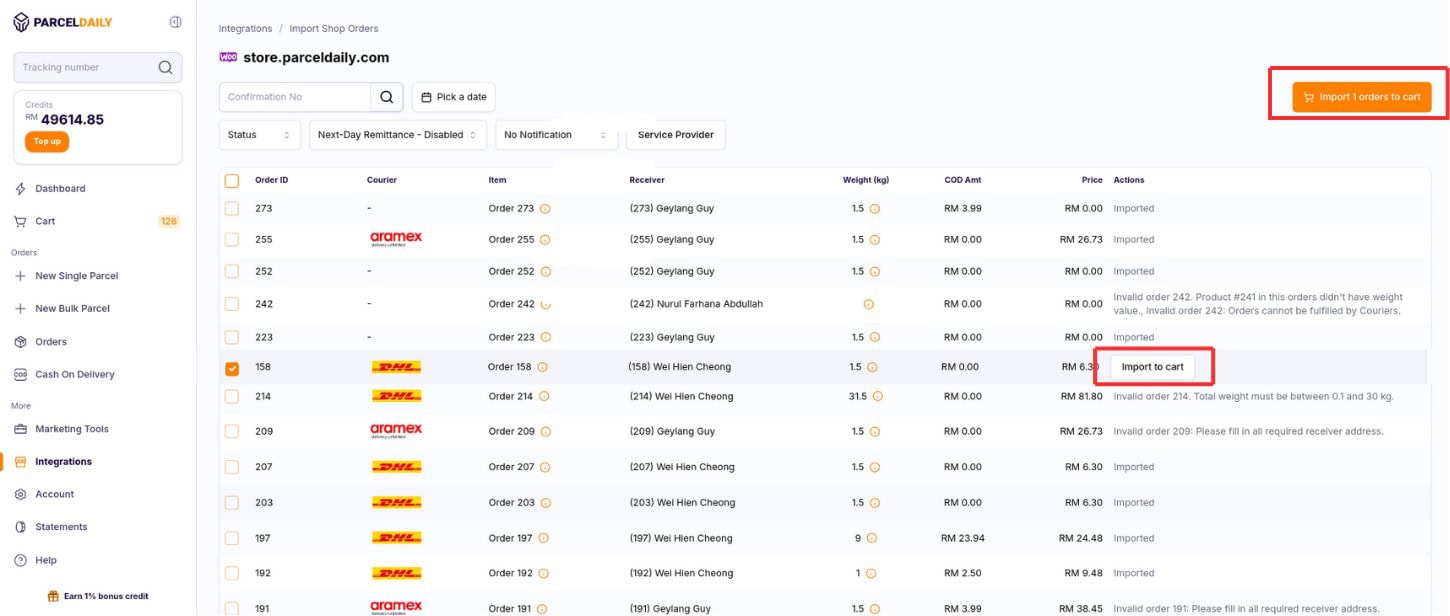
4. To view and create an order that has been successfully imported from your WooCommerce store into ParcelDaily, navigate to the “Cart” page. Here, you will be able to view the imported order and create a shipment for it using ParcelDaily’s shipping features.
Checkout Order
Once you have successfully created an order for a WooCommerce shipment using ParcelDaily’s shipping features, you can view it on the Orders page in the left-hand navigation bar. Under the Order List tab, you will find all orders created in ParcelDaily for your WooCommerce store.
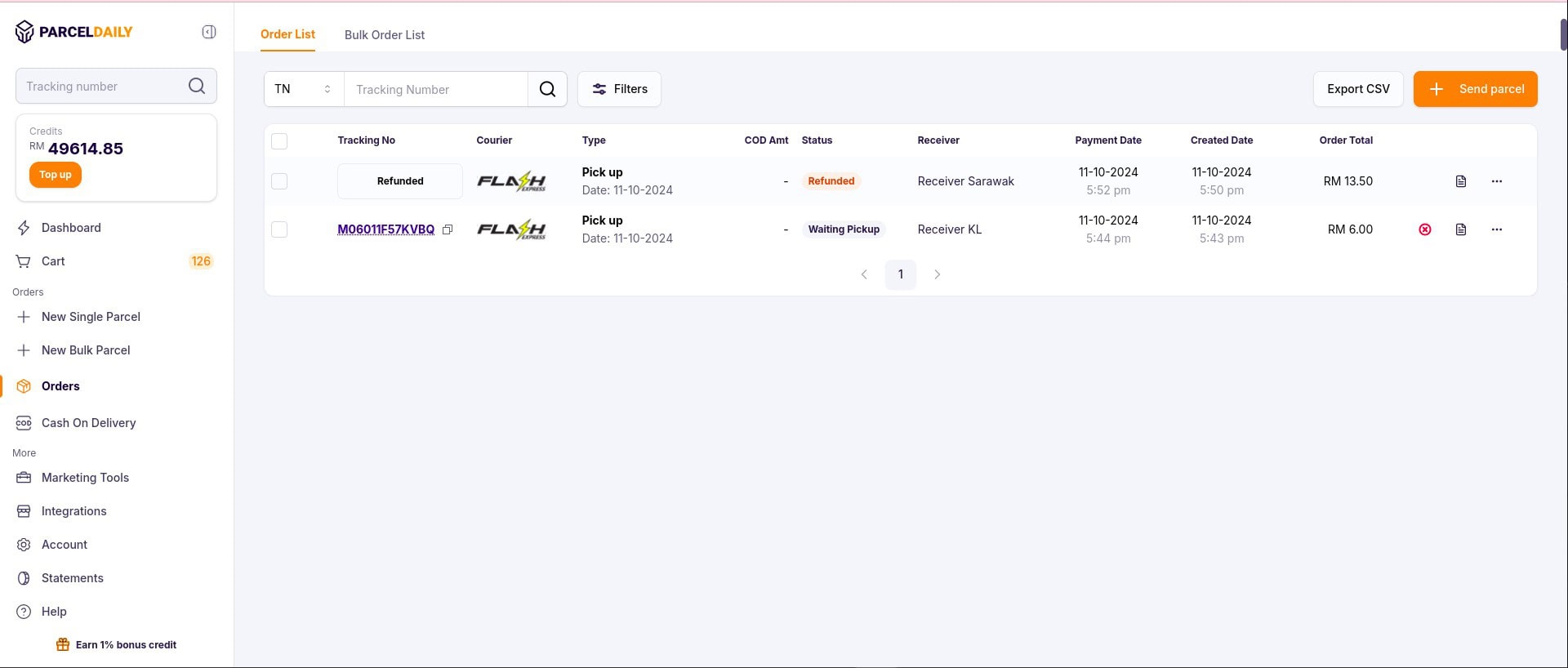
Upon checking out, Parceldaily will sync and update the WooCommerce Order to “Completed” status.
Optionally, if you would like to have more details synced, you may install and setup Advanced Shipment Tracking for WooCommerce plugin. Upon checking out, Parceldaily will sync and update the WooCommerce Order with the tracking number, as well as the status to “Shipped”.

Delivered Order
To enable this feature for WooCommerce, you must install the AST plugin.For delivered orders, we sync the status update to your store as follows:
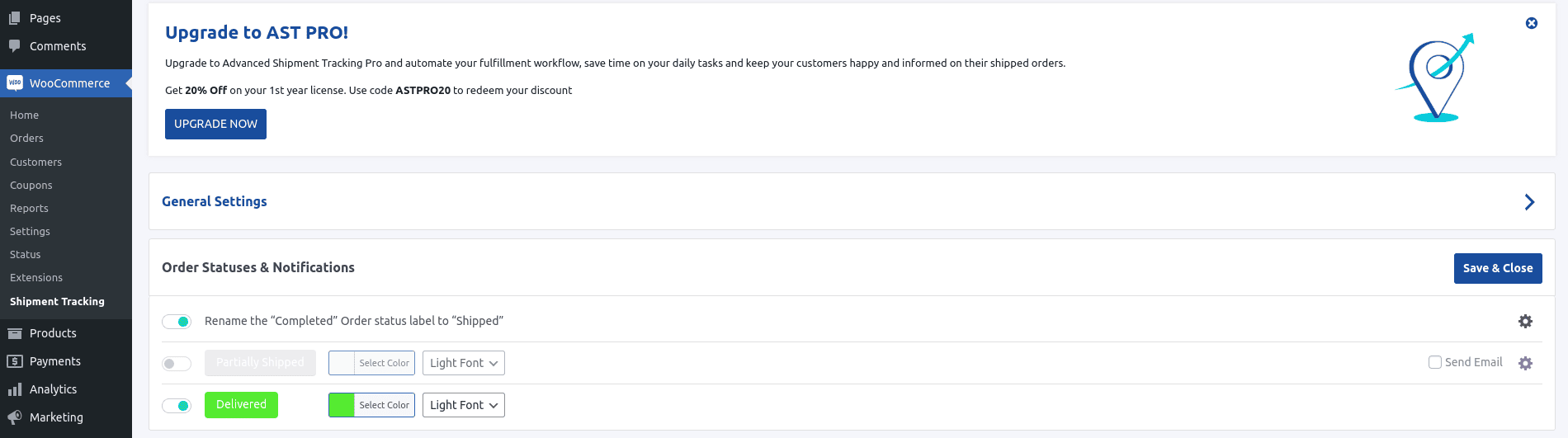
For WooCommerce with AST plugin, Delivered status will be updated only if user enable it in AST settings (not enabled by default).
- Delivered for WooCommerce orders (only if the AST plugin is installed).
- Completed for WooCommerce orders (without the AST plugin installed).
