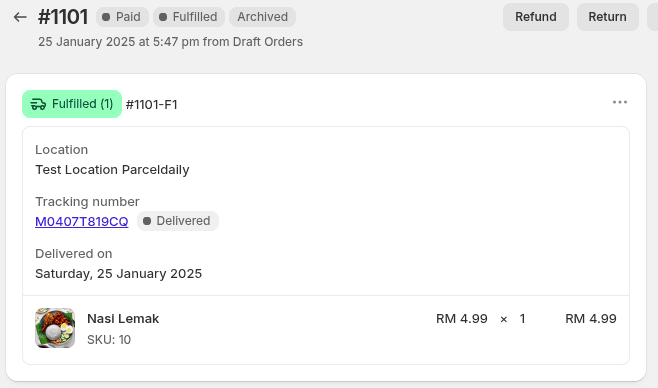Start Up
On ParcelDaily website, go to Dashboard>Integrations
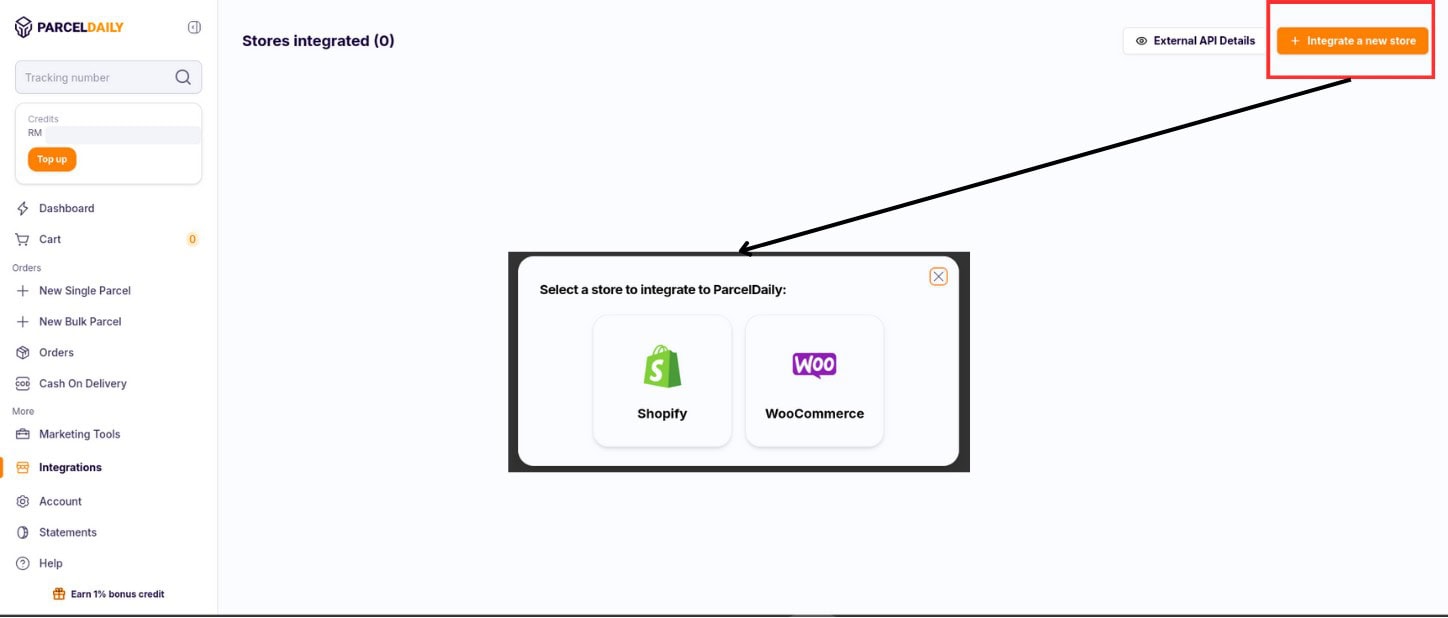
Login To Shopify Account
To log in to your Shopify account, you will need to navigate to the Shopify login page and enter your login credentials, click the “Log In” button to access your Shopify account dashboard.
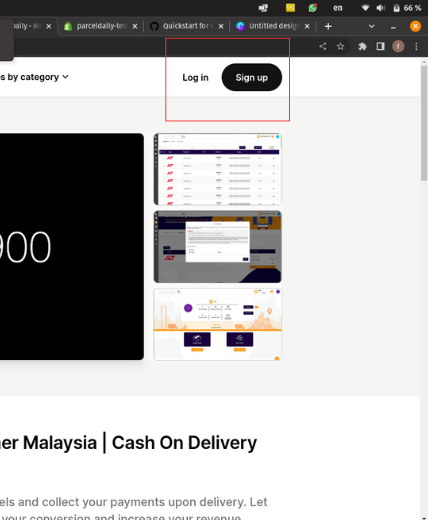
Install ParcelDaily App
1. To install the ParcelDaily app on your Shopify store, you will be redirected to the Shopify Integration Platform. Once you arrive on this page, please click on the “Add app” button. This will allow you to install ParcelDaily.
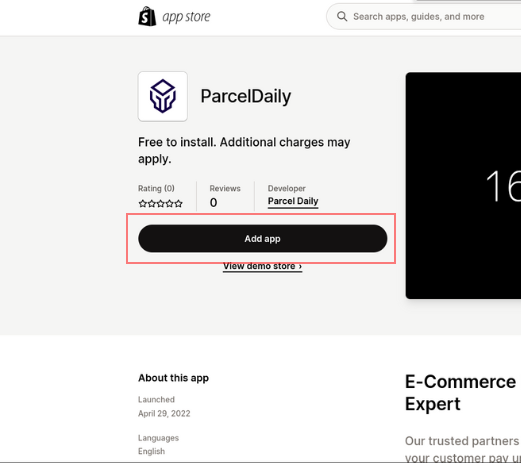
2. After clicking the “Add app” button, you will see a list of stores to choose from. It is important to select the correct store when adding the app.
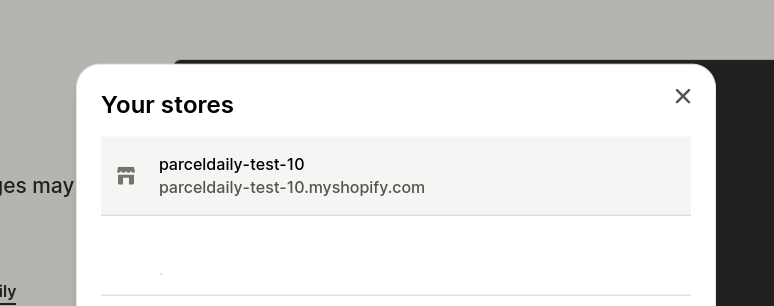
3. Next, install the app by clicking “Install app” button
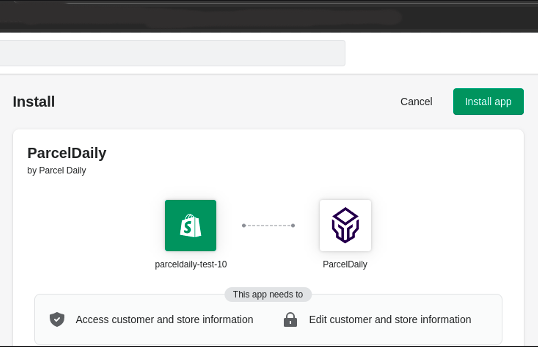
4. After installing the app from the Shopify Integration Platform, you will be redirected back to the ParcelDaily platform. Go to “Integrations” page, you will notice that the installed Shopify store has appeared in the page. This means that your Shopify store has successfully been integrated with ParcelDaily.
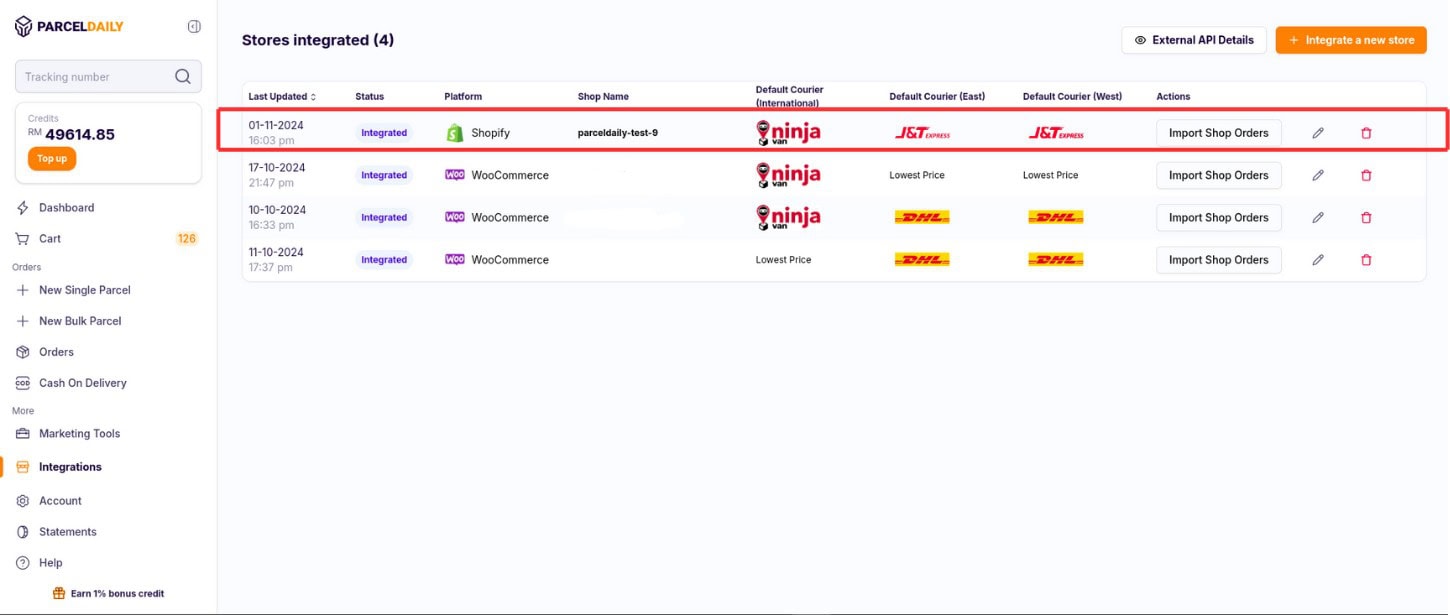
Prequisite
1. Phone Number Mandatory
After successfully installing the ParcelDaily app on your Shopify store, it is important to note that the phone number field during checkout is mandatory. This will ensure that the delivery of your orders is successful and without any delays. To set up this requirement, please refer to our tutorial documentation for step-by-step instructions. This tutorial will guide you through the process of making the phone number field mandatory during checkout to avoid any shipping issues.
2. Sender Address
Please note that the default sender address configured for your Shopify store in ParcelDaily will be used for all shipments. You can view and update this default address in your ParcelDaily account by navigating to Account > Address Book. Select the Sender Address tab to make changes as needed.

**Note that for sender address we use default address in “Account > Address Book “ Page
Import Order
Before importing Shopify orders into ParcelDaily, it is important to ensure that the shipment address is from Malaysia and that all the required fields are completed. This will ensure that the orders are imported accurately and that the shipping process is successful. Please verify that the address information is accurate and complete before importing the orders to avoid any errors or delays in the shipping process.
1 . To import orders from your Shopify store into ParcelDaily, navigate to the Integrations page and select the specific store you wish to import orders from.
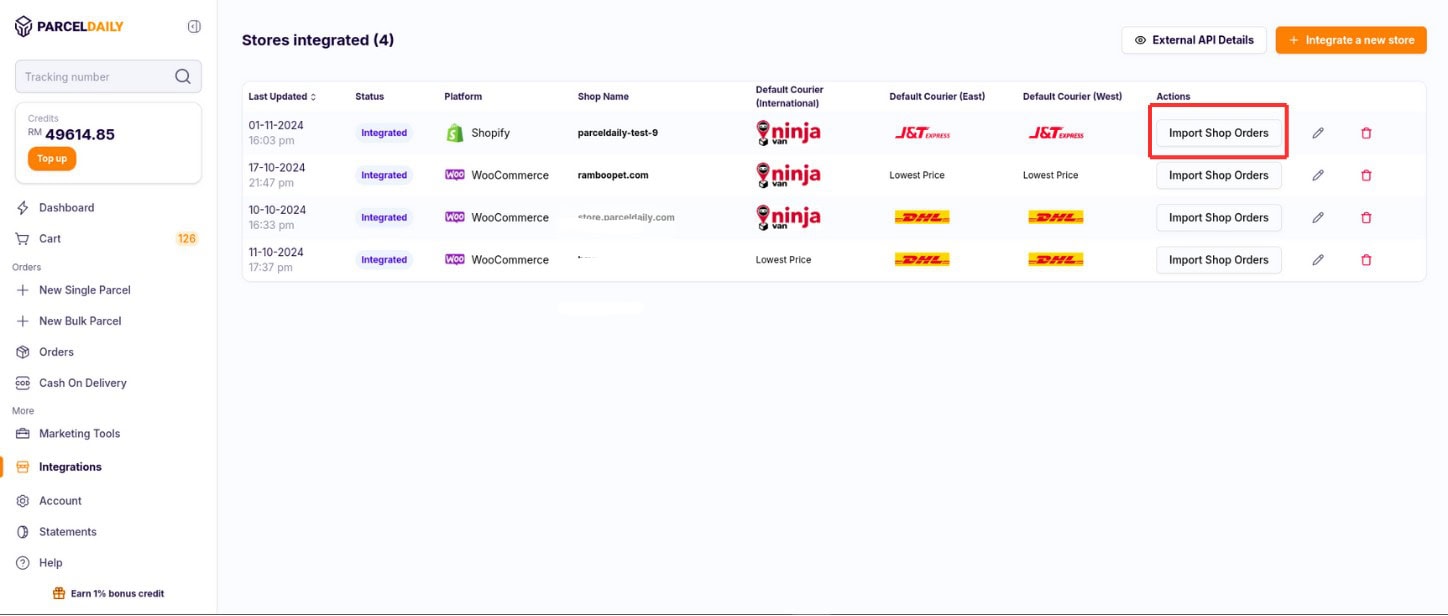
2. Make sure your default service provider is updated. Once you have selected the store, click on the “Import Shop Orders” button. This will allow you to easily import your Shopify orders into ParcelDaily, where you can then create and manage your shipments.
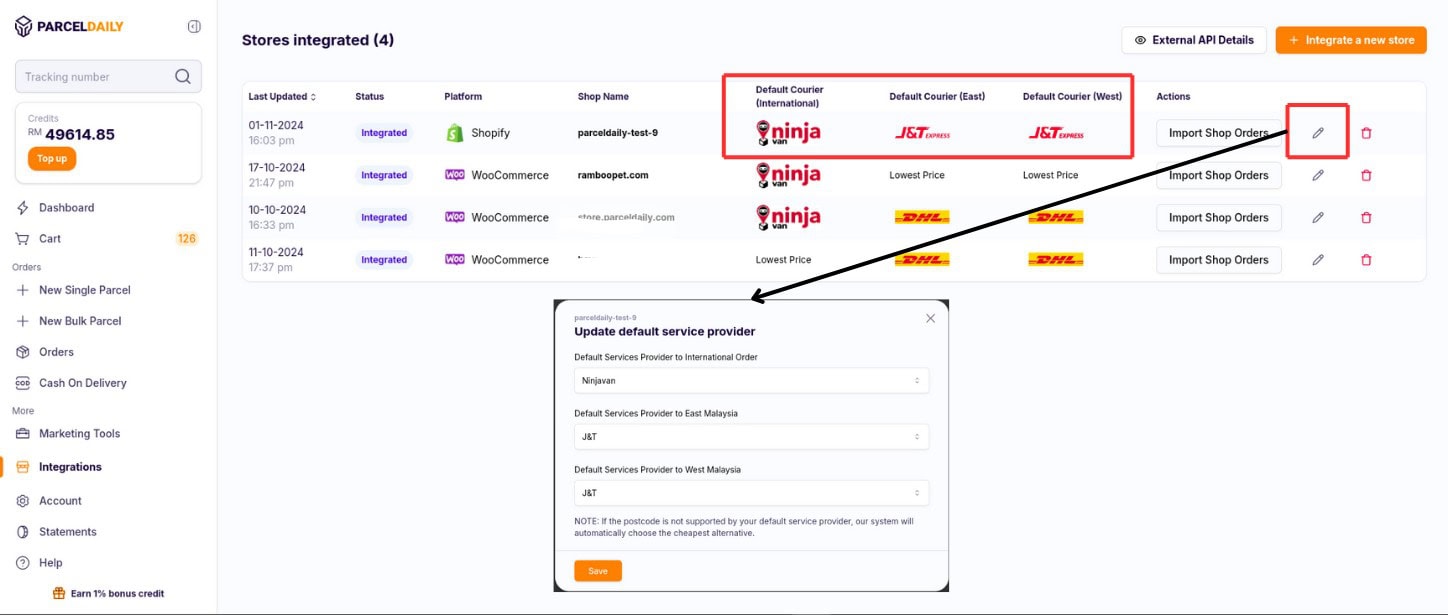
3. Tick the order you want to import. You can enable the notification and the next day remittance by using the drop-down menu at the top left of the imported order list
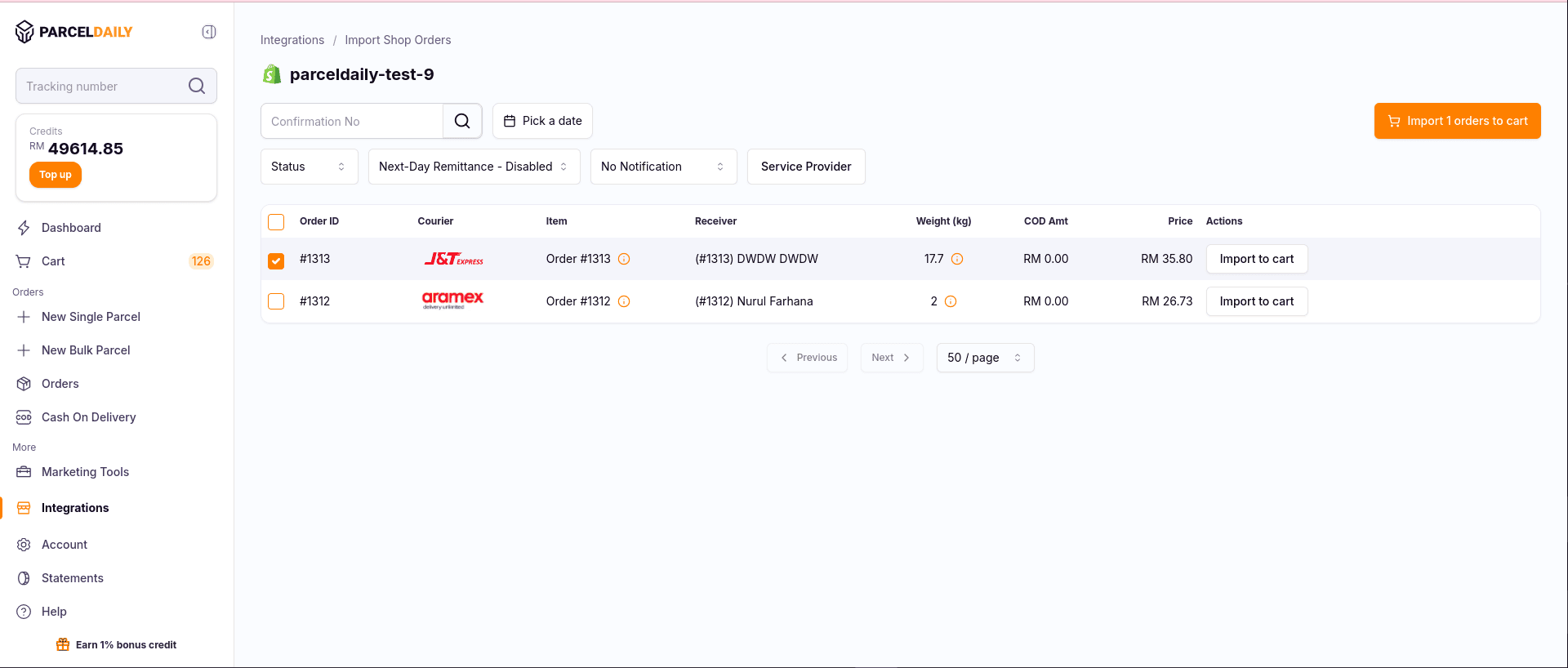
4. To view and create an order that has been successfully imported from your Shopify store into ParcelDaily, navigate to the “Cart” page. Here, you will be able to view the imported order and create a shipment for it using ParcelDaily’s shipping features.
Checkout Order
Once you have successfully created an order for a Shopify shipment using ParcelDaily’s shipping features, you can view it on the Orders page in the left-hand navigation bar. Under the Order List tab, you will find all orders created in ParcelDaily for your Shopify store.
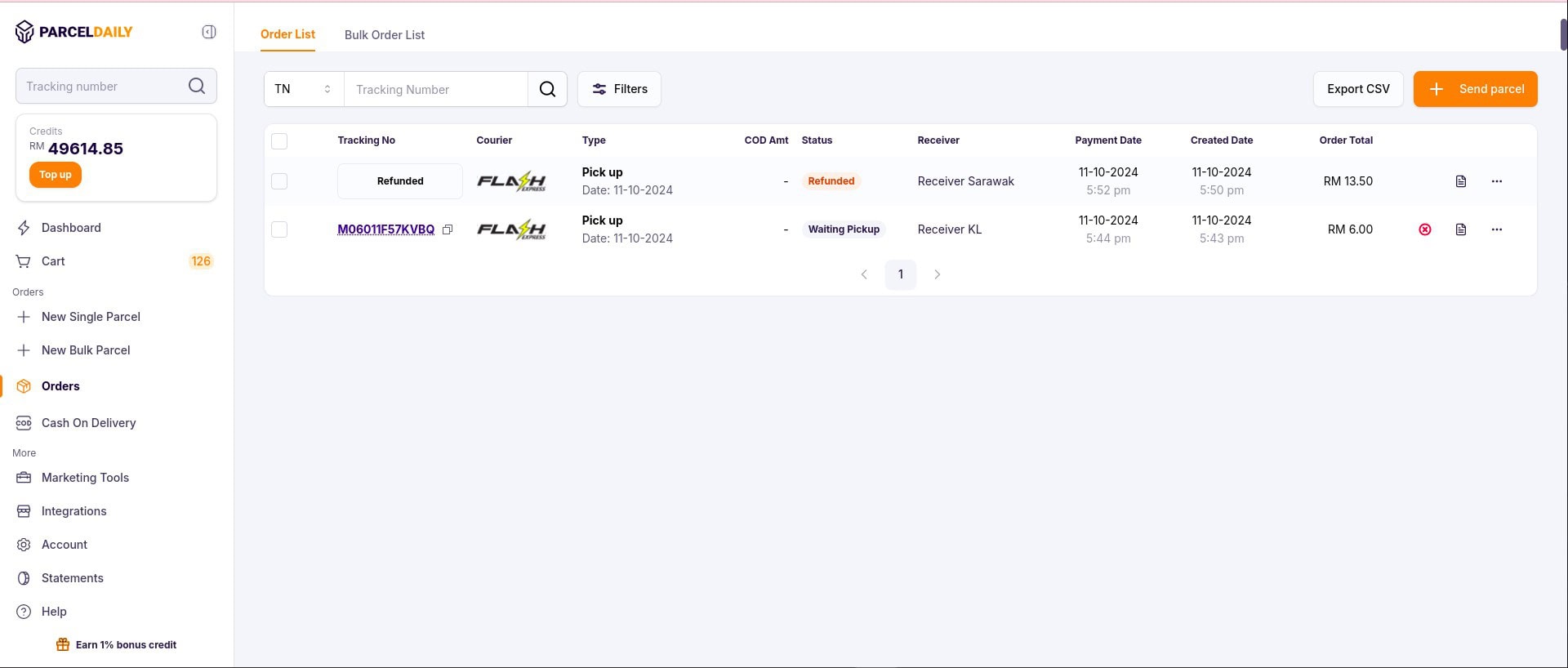
Upon checking out, ParcelDaily will sync and update the Shopify Order with the tracking number and the Fulfillment Status to “Fulfilled”.
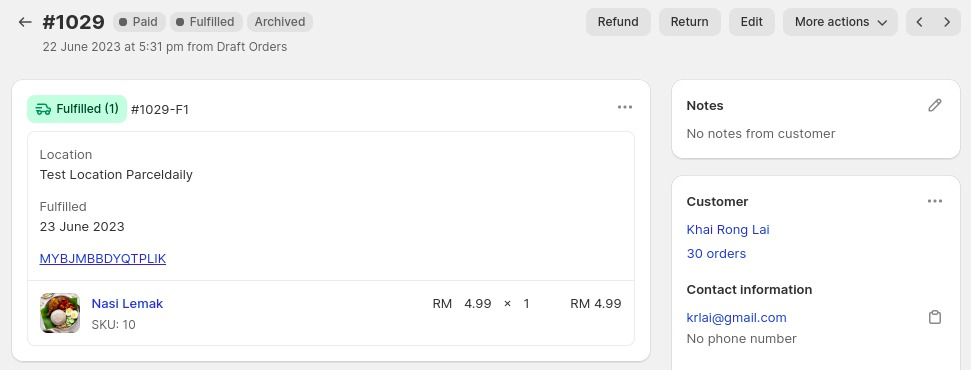
Delivered Order
Once an order is marked as “Delivered”, ParcelDaily will automatically sync and update it as “Delivered” in your Shopify store .