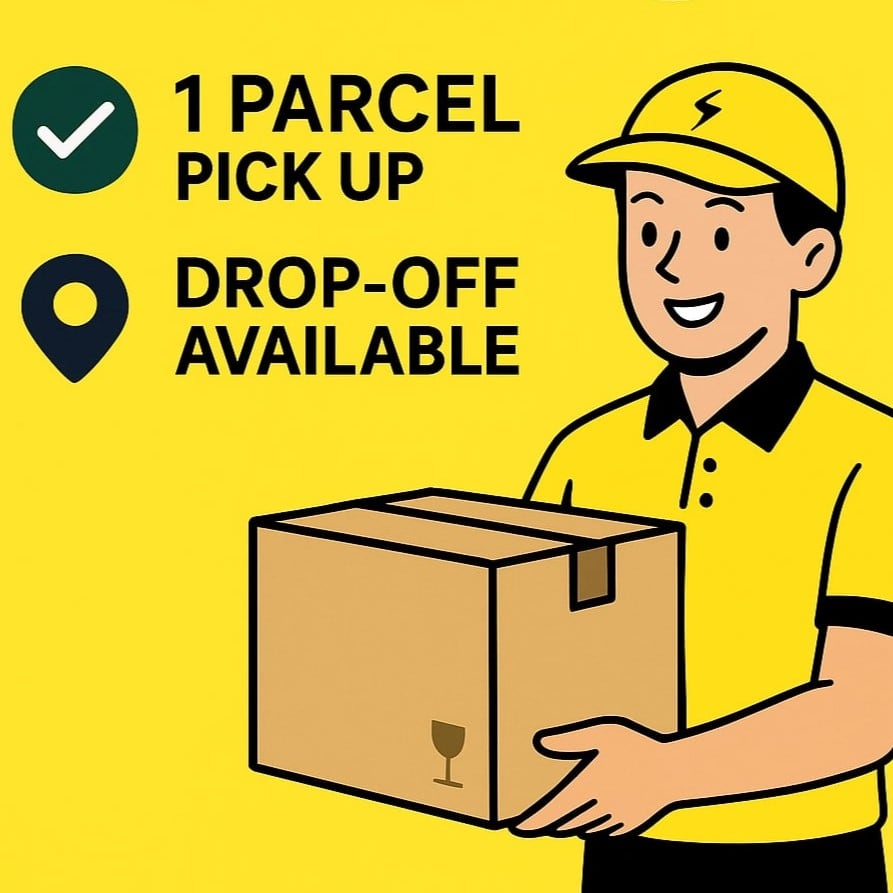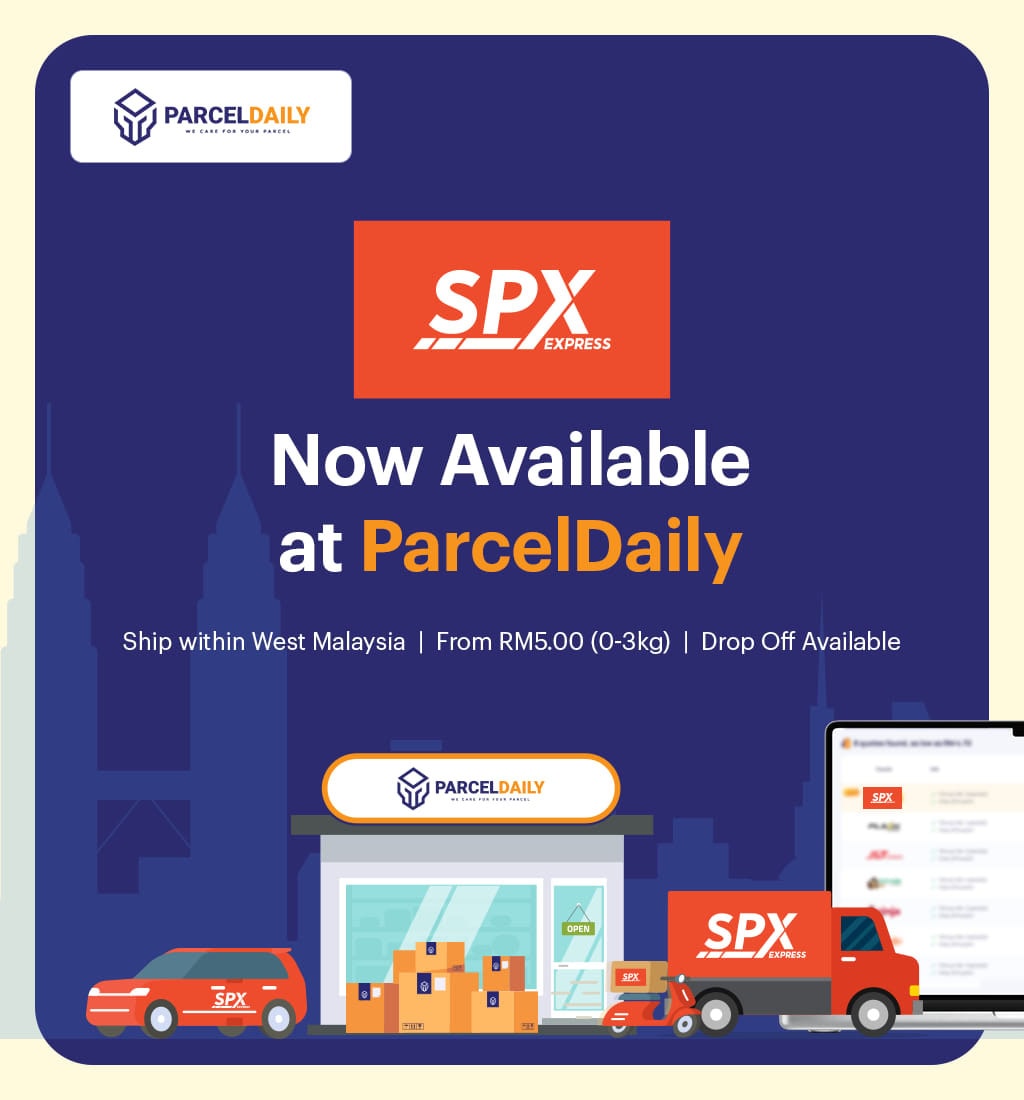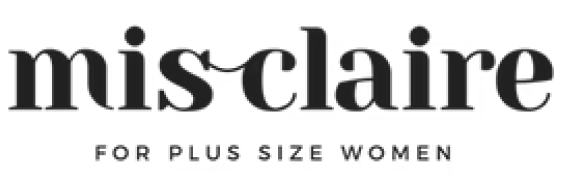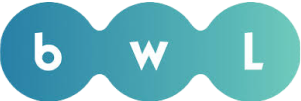Manually filling up form
COURIER DELIVERY SERVICE
Trusted by
Major Brands
Major Brands
Too much Time Spent on Delivery?
Queing
at counters
1 hour daily used
manually filling out forms
Capital cost and time consumed when companies could spend more time for more opportunities.


BEFORE
Time-consuming Process

WITH PARCELDAILY
Easy Parcel Delivery
ParcelDaily Benefits
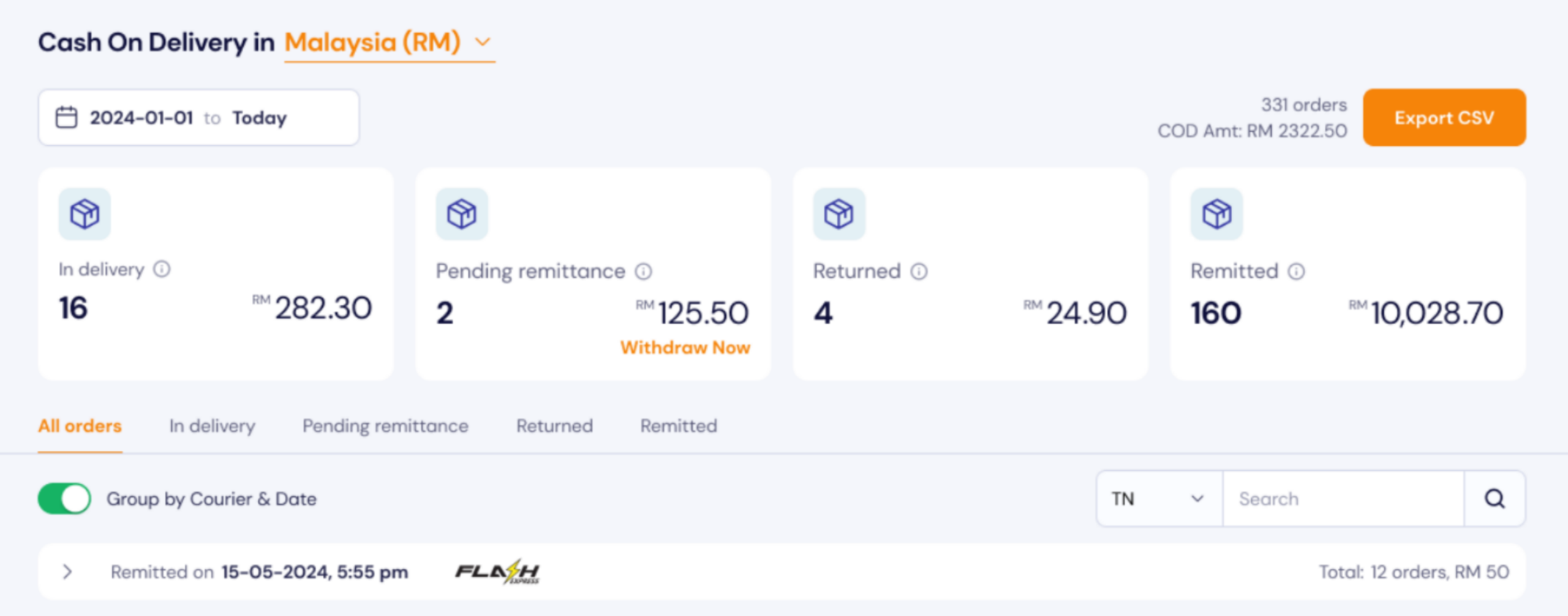
Efficient COD with 24 hours Remittance
Get your cash within one business day upon successful delivery. Suitable for time-sensitive eCommerce.
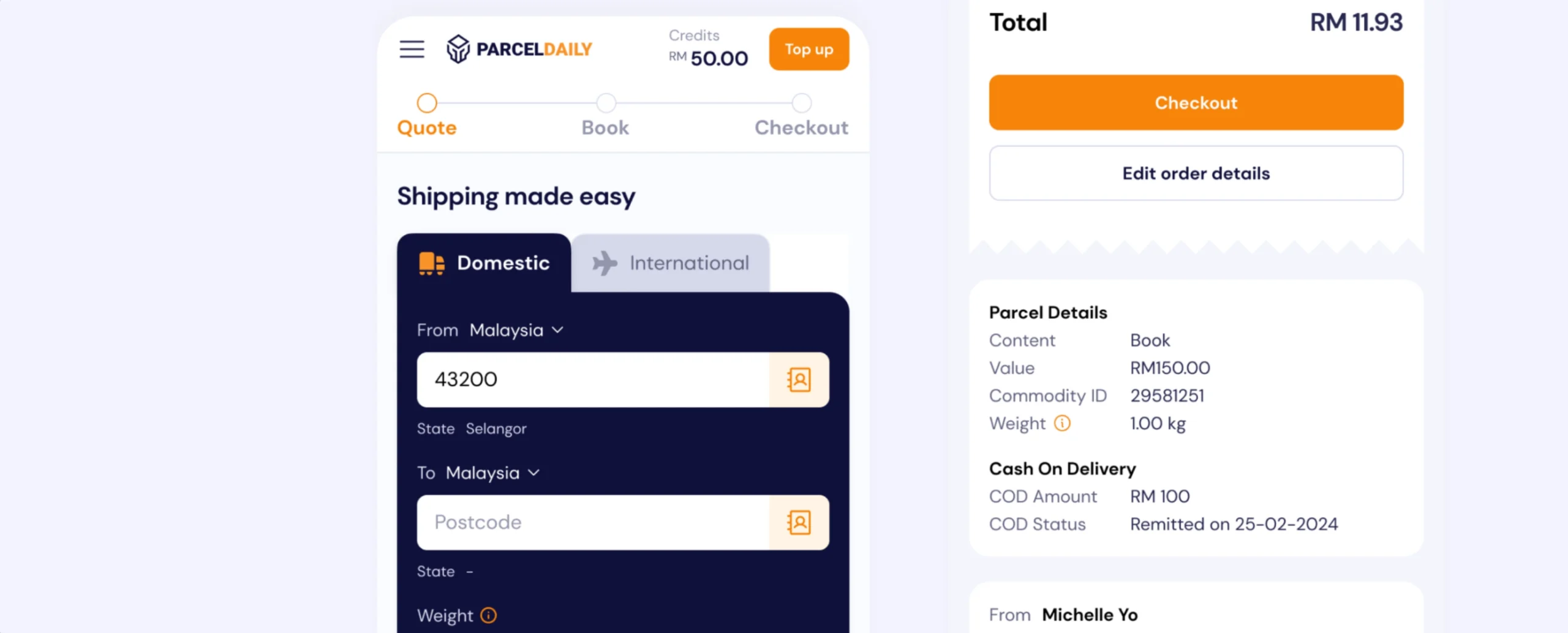
User-friendly System
Our platform is designed to be straightforward and easy to use for all ages.
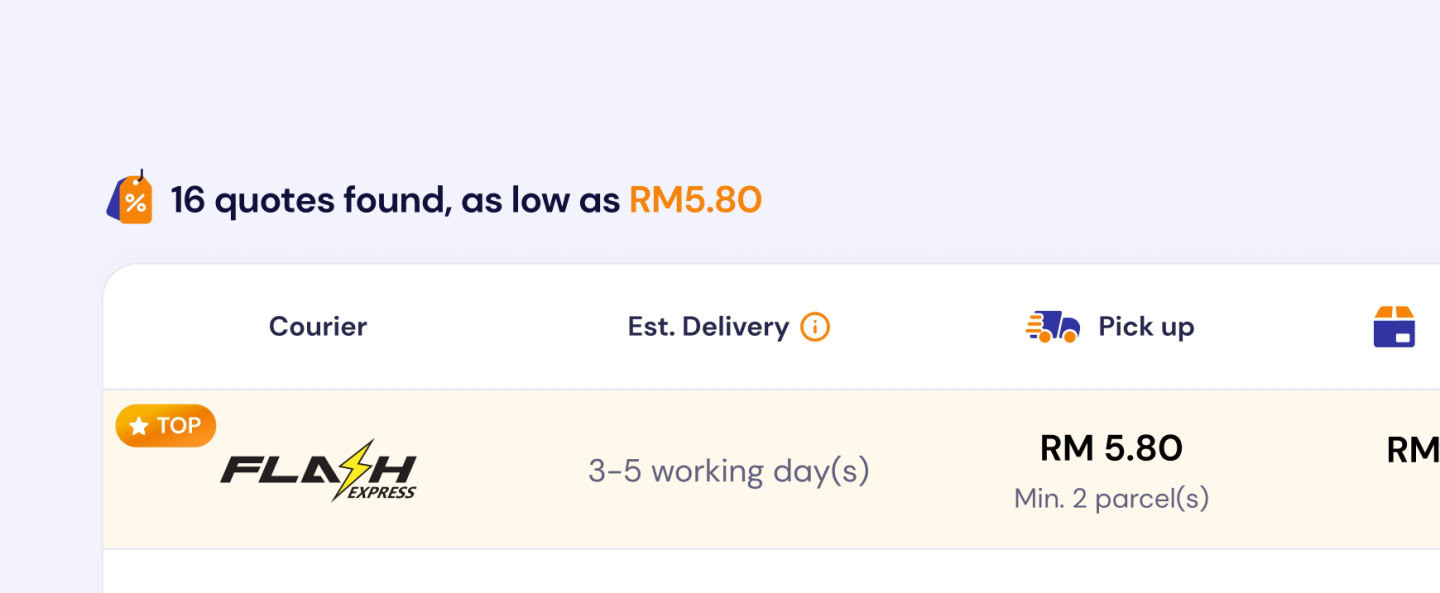
Best Delivery Rate
Parcel Daily offers competitive domestic and international rates with no hidden charges.
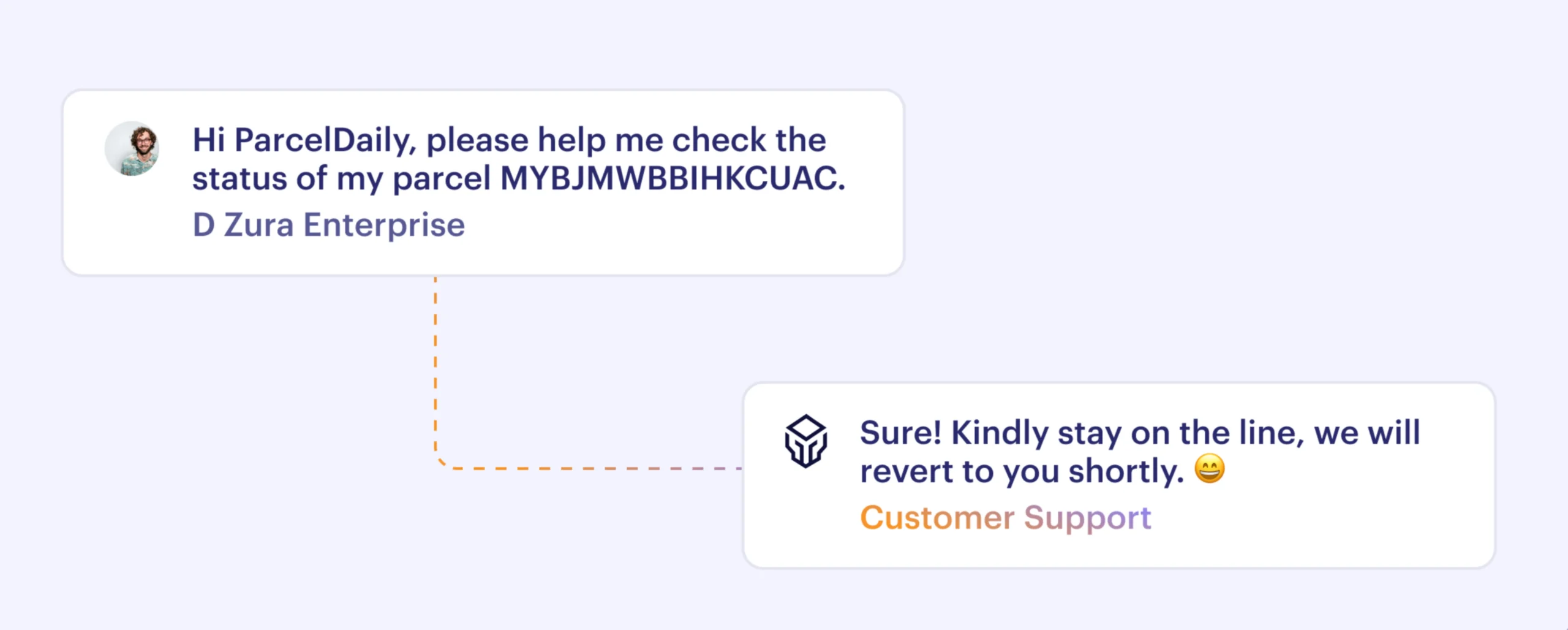
Friendly Customer Service
Our trained Customer Service will help with your delivery problems.
ParcelDaily Use Case

ParcelDaily
For eCommerce
Get door-to-door delivery service with direct integration for WooCommerce and Shopify
Integration with


ParcelDaily
For Offices
Deliver documents in bulk from Excel and import quickly at the most cost-effective rates
Works with

ParcelDaily
For Personal
Deliver parcels to loved ones and customers with ease at a cheaper price
Works with all our shipping partners
10M+
Parcels Delivered
RM150M+
COD Orders Processed
20K+
Happy Customers
ParcelDaily Services

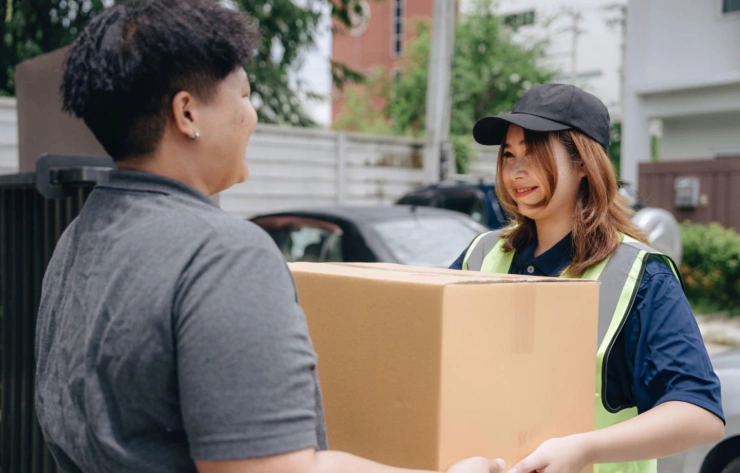



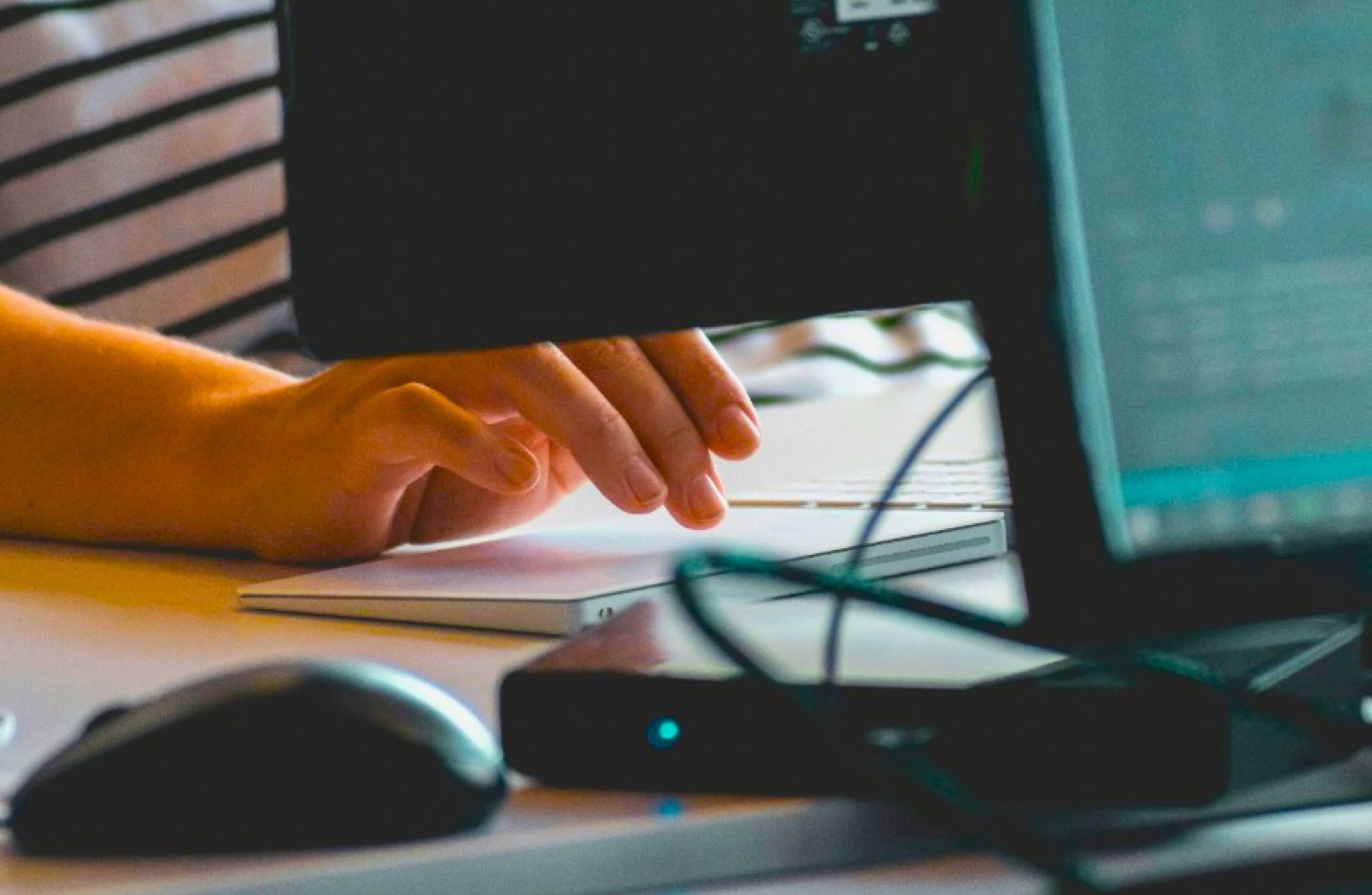
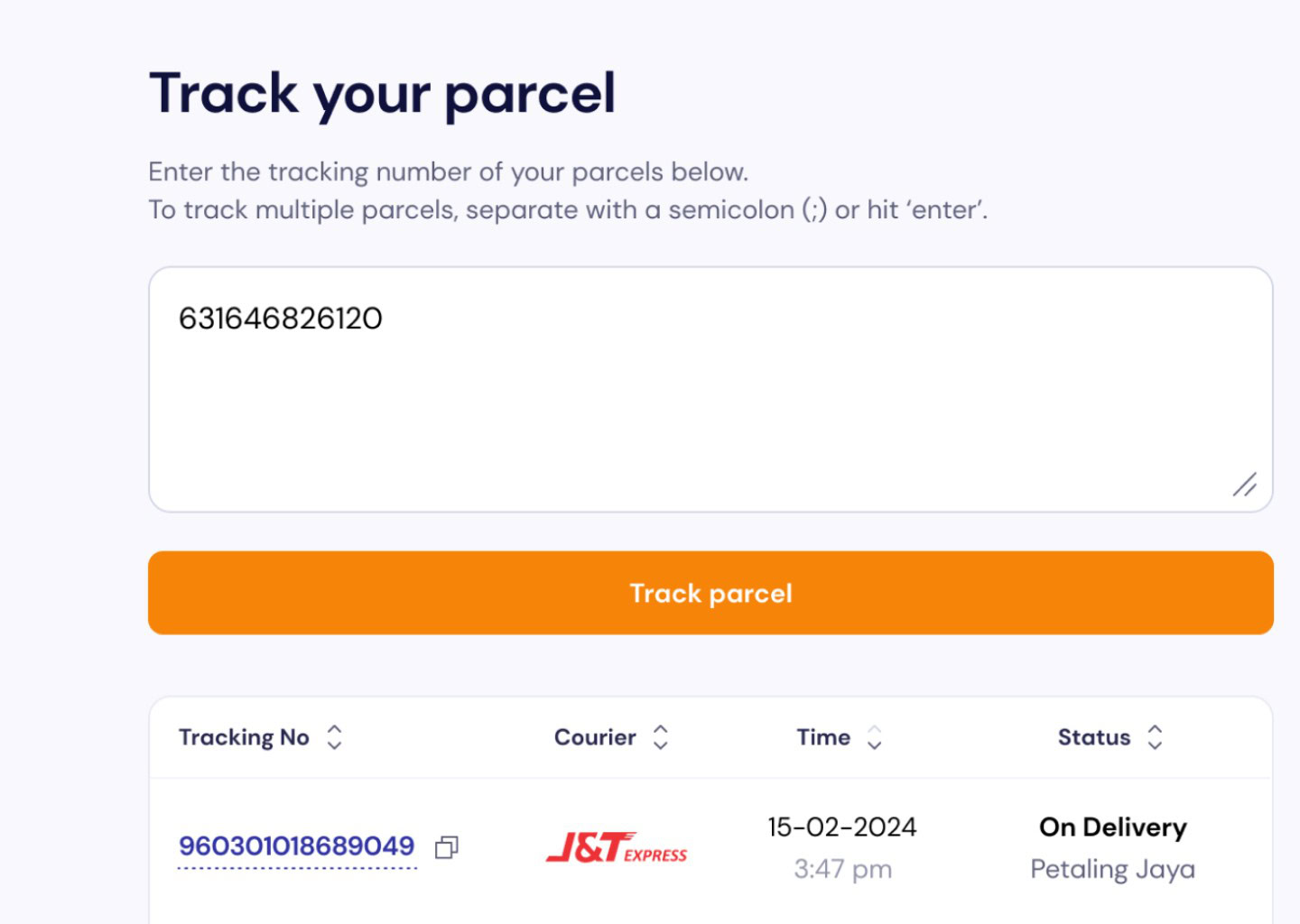
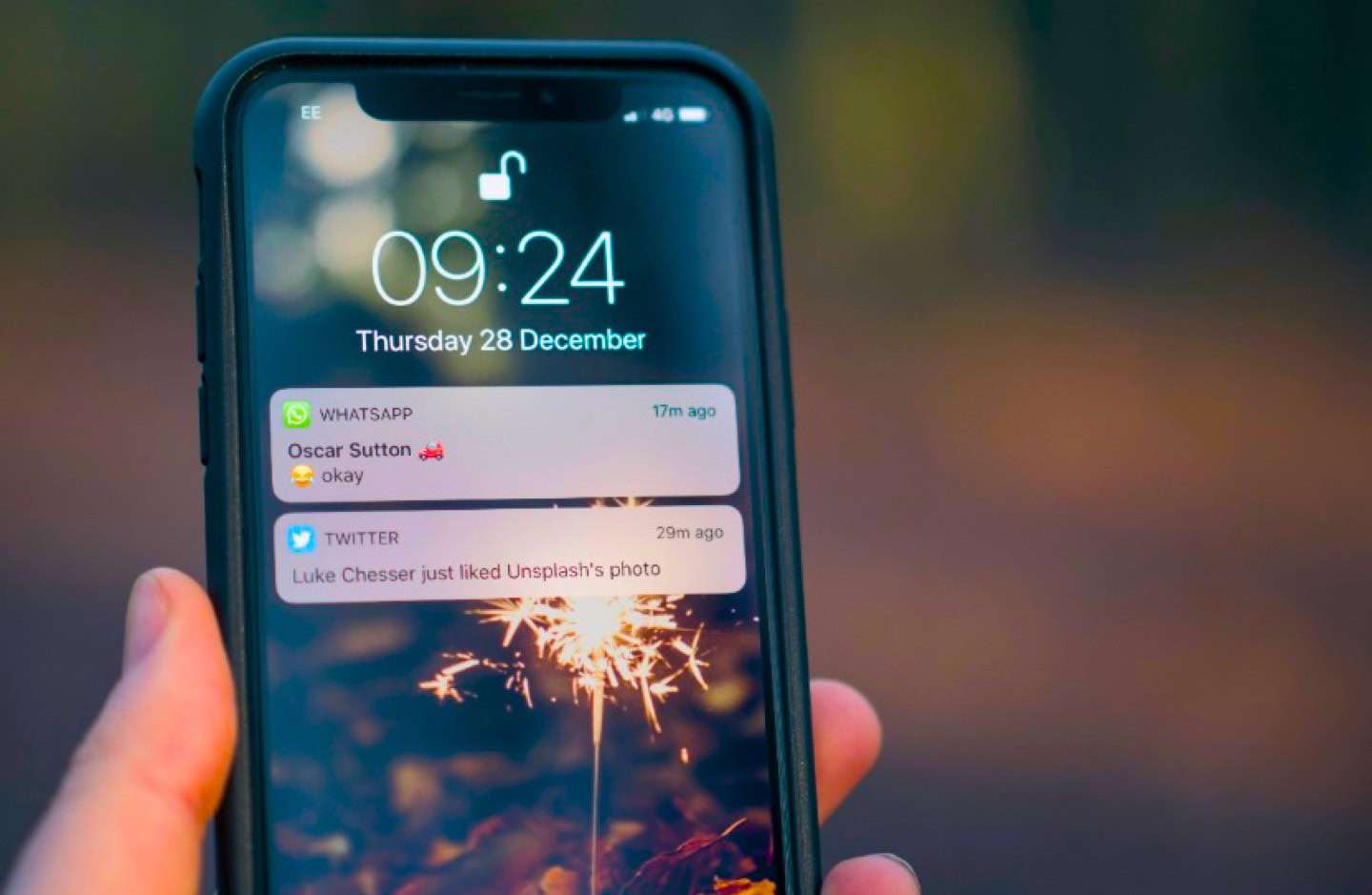

Steps to Use
ParcelDaily
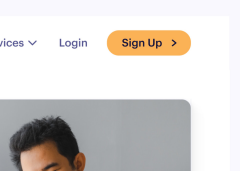
1
Sign Up Account
for Free
Register in 30 seconds to start enjoying cheaper shipping rate
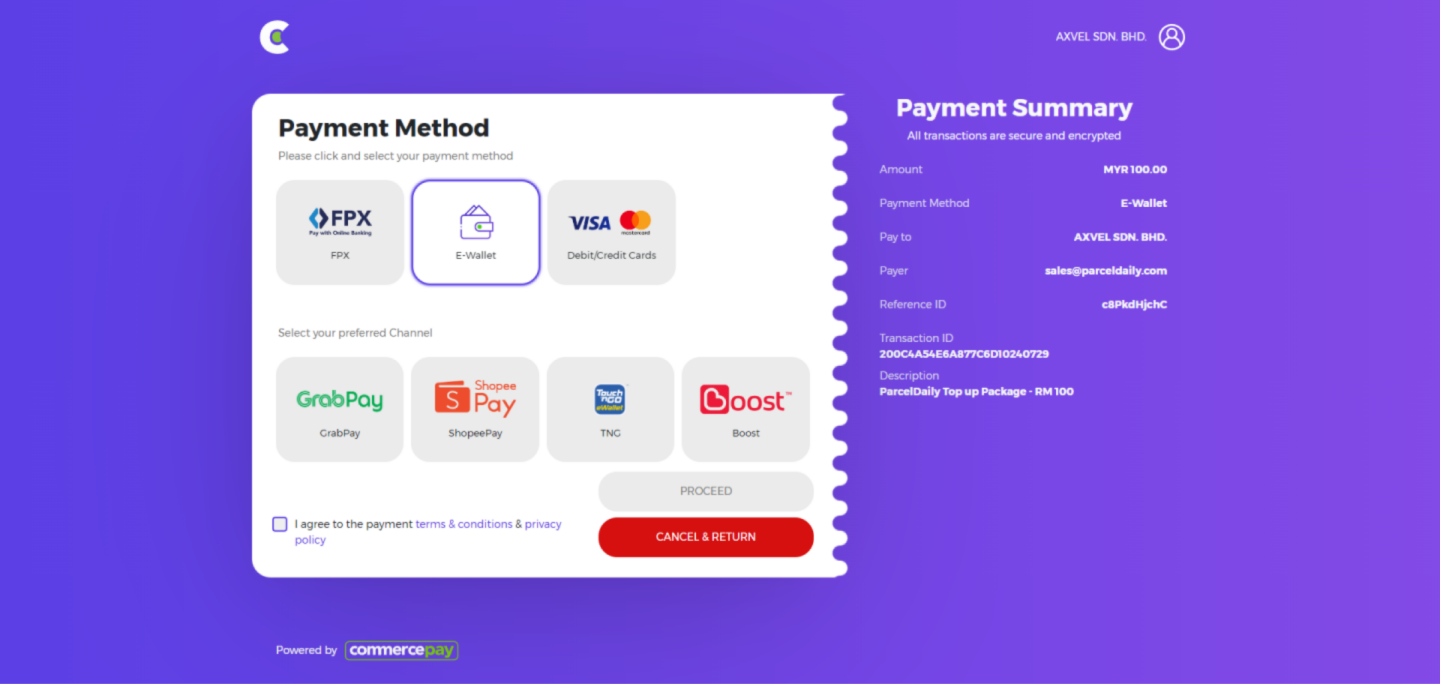
2
Top up Credit
Top up your credit to unlock lower postage rates and extend your credit validity
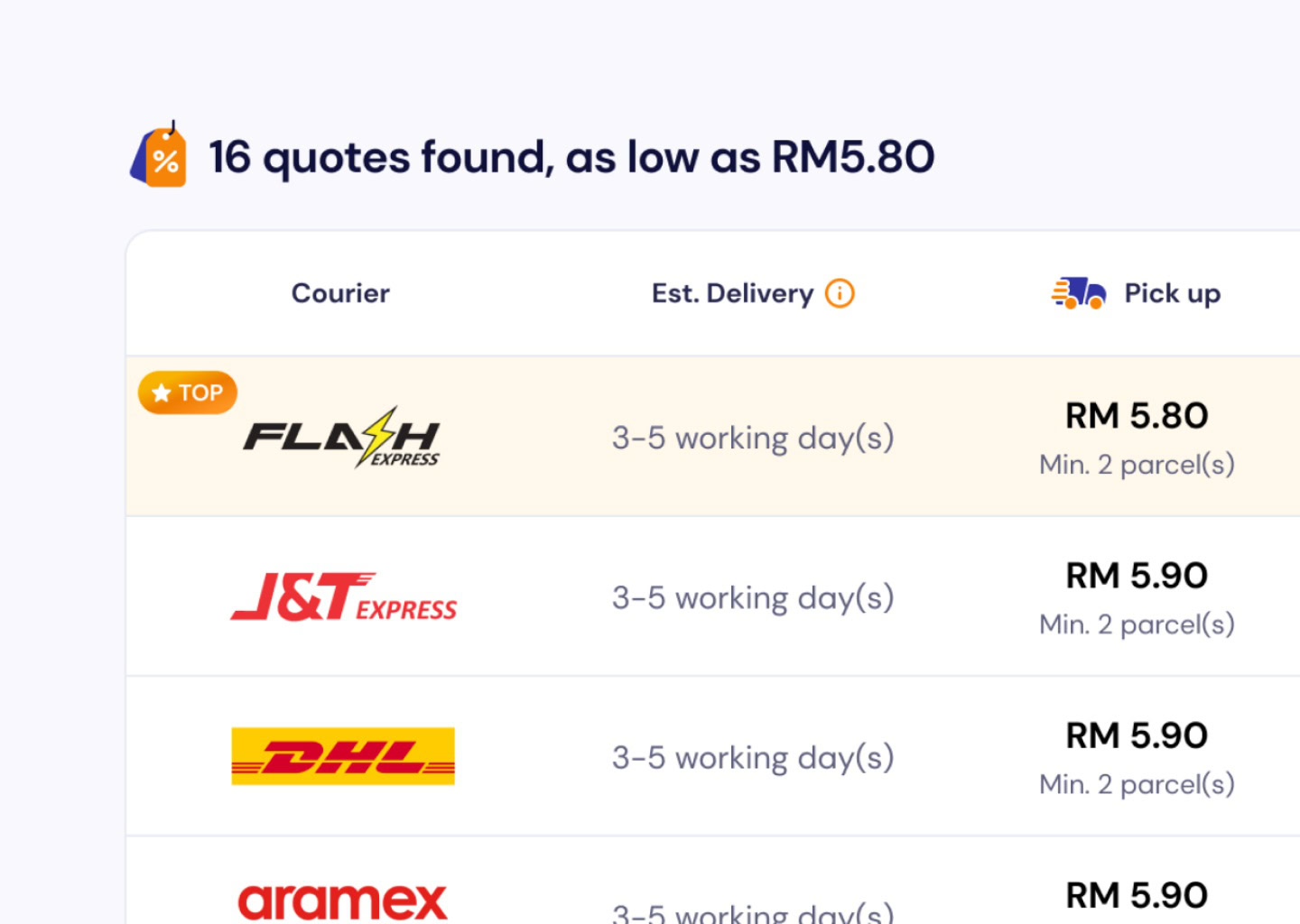
3
Get Quote & Select Courier
Enter your shipping details and choose the courier of your choice
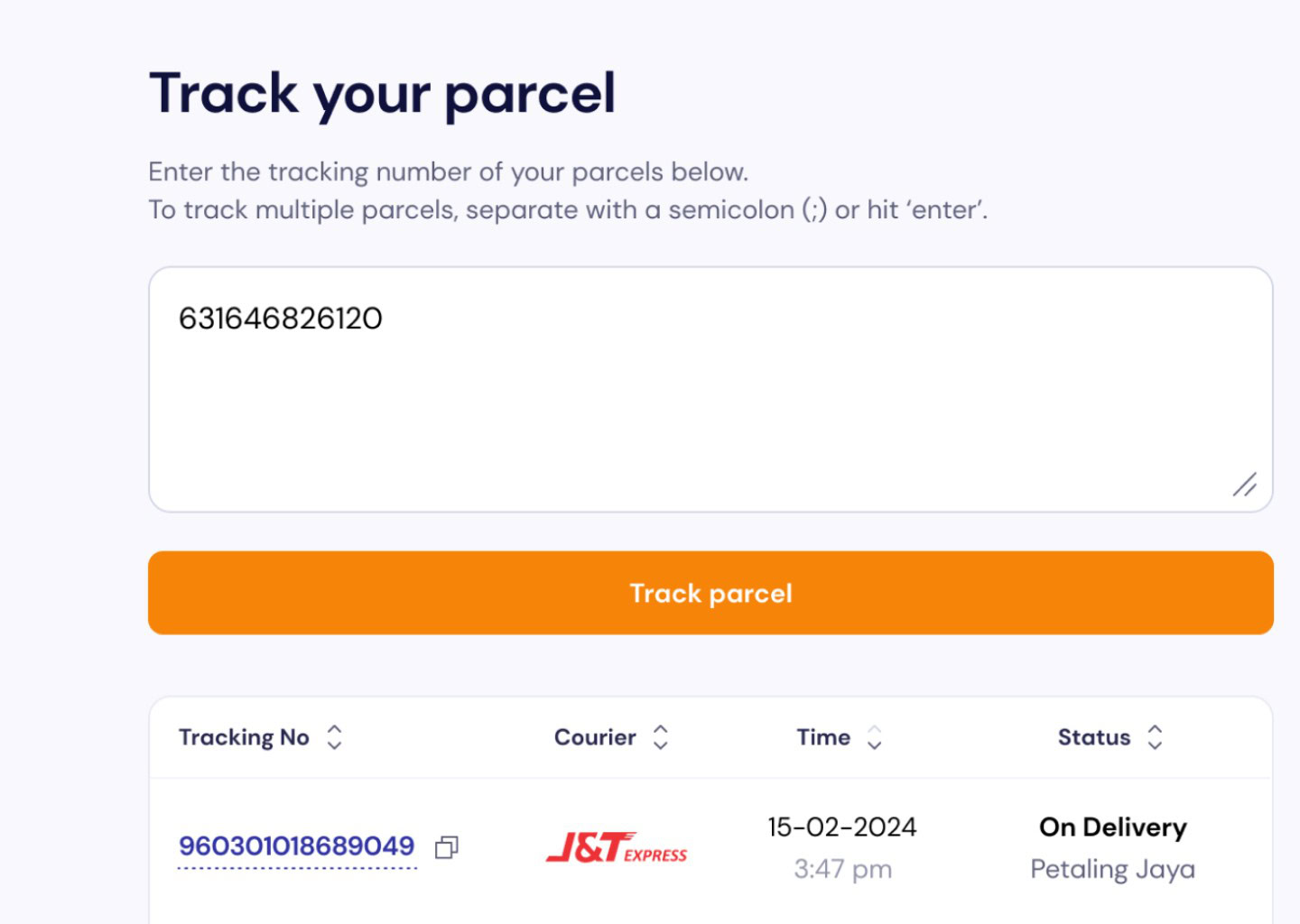
4
Track
Monitor all the progress of your shipment from a single dashboard.
Try ParcelDaily
Testimonies

"Hassle-free and easy transactions. The COD and fast remittance options have been incredibly helpful for my small business. Trusted and highly recommended!"
Joyce Ng
Ecommerce Seller
“Using ParcelDaily to send out documents. Good customer service and sales team. Always available and quickly act on solutions to the delivery problem. Appreciate their service.”
Morgan Loh
Office Manager,
闲时茶约 Chayue
"Saves a lot of money and time compared to walk in at courier branch. Suitable for our team that needs to send out a lot of parcels everyday."
Nawfal Naim
Operation Manager,
Dzura Enterprise
"Simple registration and user-friendly platform. Can use the service with just minimal topup and choose to pickup or dropoff the parcels. Very convenient"
Nalini
Personal use